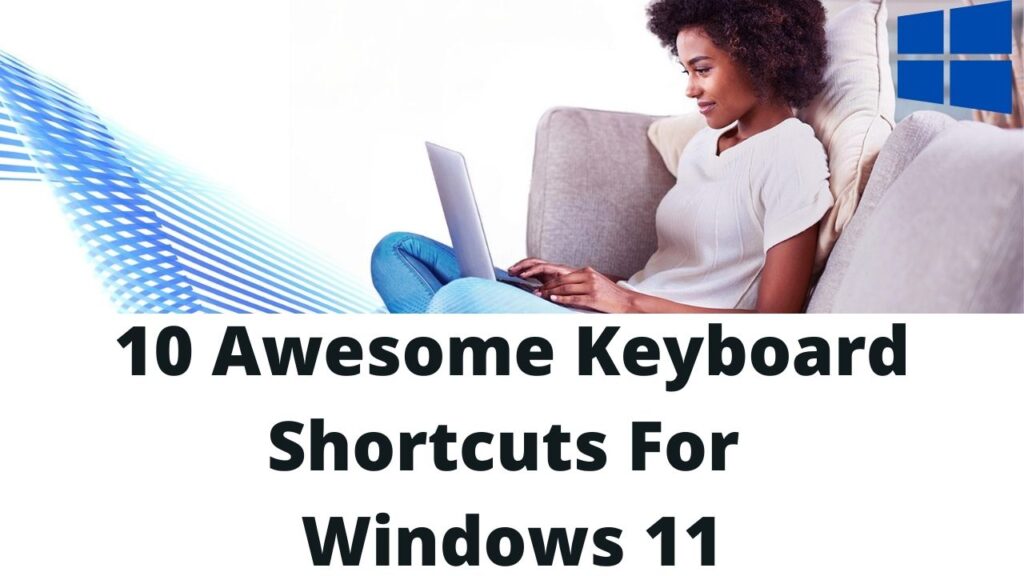In this article, I’ll show you 10 excellent keyboard shortcuts for Windows 11 that will make you a keyboard wizard.
Time is like a river. You cannot touch the same water twice, because the flow that has passed will never come again. Therefore, we use shortcuts, which can save us time for rest, fun, and increased productivity. When navigating your computer or performing simple tasks, using keyboard shortcuts will increase your productivity, save you time and also reduce the strain on your wrist by not having to use your mouse as often.
Why Should We Use Shortcut keys?
If you are a programmer, designer, or developer and trying to increase your productivity then you must remember and use keyboard shortcut keys. This will save you time for rest, fun, and other important tasks. For most people, to open settings go to the start menu and select programs from the list but using shortcut keys we can do this by pressing two keys in just a few seconds.
Once you will start using these keys you will realize how interesting and easy Windows 11 operating navigation is by using these shortcuts.
Essential Keyboard Shortcut Keys in Windows 11
First, we will start with the windows key. if you have not found the windows key then look on your keyboard’s left side.
Windows Key + I: Open Setting
If you need to open the setting app immediately then hold down the Windows Key and press I (window + I). This will open the setting in just a few seconds. Instead of following different steps to open the setting. If you need to move from one program to another then press the tab (Tab) key and Press Enter to open any program.
Windows Key + A: Open Action Center
To open the action center, hold down the window key and press A (Window + A). This will bring you quick access to notifications and important settings. here you can easily on/off and increase/decrease levels of different settings.
Windows Key + E: Open File Explorer
To open the file explorer, hold down the window key and press E. This will open your file explorer by just pressing two keys. If you need to open more than one file explorer window press again the same keys. This will open multiple windows of the same instance.
Windows Key + S: Search
If you need to find some program, file or folder then hold down the Window key and press S. This will show you the search panel where you can easily find any file, document, and anything else. If you forget any file destination then you can easily search from the search panel.
Windows Key + Period(.): Open Emojis Panel
Emojis are used in online communication to express emotions. They are also used in commenting on social media websites like Facebook, and Skype. To open the emojis panel in the window and add emojis to any document you use the Window + Period key.
Windows Key + Shift + S or Windows + Prt Sc: Take a Screenshot
Screenshots are used to capture any part of the screen. There are many ways to take screenshots. Snipping tools are used in the window to take screenshots. The shortcut to capture any part of the screen is to hold down the Window and Shift keys and then press the S key. The screenshot will be saved.
Windows Key + D: Hide and Display Desktop
When you have multiple windows, file folders, and programs open and you want to quickly access the desktop then hold down the windows key and press D. This will bring you back to the desktop. if you want to go back and open all programs again then press the same two keys again.
Windows Key + Any Number: Open Taskbar Pins
Windows Key + any number (1,2,3 …) is used to open programs that the user pins to the taskbar for quick access. it is used to open repeatedly used programs.
Control Key(Ctrl) + Home Button (Jump to Start of Any File)
If you have a large file and you are on page no: 100 and you want to go back to the home page then hold down the Ctrl key and press the home key. This will take you to the home page immediately.
Ctrl + P: Print Any Document
If you want to print a document then hold down the ctrl and press the P button. This will show you the print panel in just a few seconds. you can easily print documents by using this shortcut.